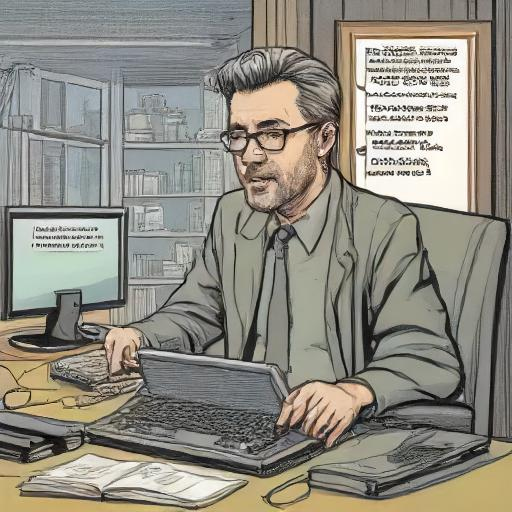Introduction to Python - Lesson 6.4 - Web Scraping
- Beautiful Soup Docs
- Python Web Scraping Tutorial: Step By Step
- Real Python: *Beautiful Soup: Build a Web Scraper With Python
- Web Scraping with Python Tutorial: Step By Step Guide
- Alex The Analyst: Scraping Data from a Real Website (Web Scraping in Python)
6.4. What is Web Scraping?
Web scraping is the process of extracting data from websites, often using automated tools like Python scripts. Web scraping involves sending an HTTP request to a website, parsing the HTML response, and extracting specific data elements.
We are going to use the Beautiful Soup library to extract data from the website. To install it, run the following command in your terminal:
1
pip install beautifulsoup4
Step 1: Inspect the Website
Before we start writing code, let’s inspect the website to understand its structure and identify the data we want to extract.
- Open the website in a web browser and inspect the HTML elements (Developer Tools in Chrome).
- Identify the table we want to extract data from. In this case, it’s the first table on the page.
- Notice the
tabletags: <table> and </table>. - There are two tables on the web site.
Step 2: Send an HTTP Request
We’ll use the requests library to send an HTTP request to the website.
1
2
3
4
import requests
url = 'https://caredge.com/ranks/maintenance/'
response = requests.get(url)
The response object contains the HTML content of the webpage.
Step 3: Parse the HTML
We’ll use the BeautifulSoup library to parse the HTML content.
1
2
3
from bs4 import BeautifulSoup
soup = BeautifulSoup(response.content, 'html.parser')
The soup object is a parsed representation of the HTML content.
Step 4: Find the Table
We’ll use the find() method to locate the table with tag table.
1
2
3
table = soup.find('table') # gives the first table, that is the first element with the tag 'table' ib the page
# or
table = soup.find_all('table')[0] # find_all gives a list of which we want the first element
The table variable now holds a reference to the first table on the page.
Step 5: Extract Table Data
We will skip the first row of the table because it contains column headers. So, we will only extract the data from the remaining rows (tbody).
We’ll use a loop to extract each row and column from the table.
We will have to do some data cleaning and conversion. For example, we will remove the $ and , characters from the third column and convert the text to an integer value because we want the data to be numeric.
1
2
3
4
5
6
7
8
9
10
11
tbody = table.tbody
table_data = {}
rows = tbody.find_all('tr')
for row in rows: # we are looping through the rows of the table
cols = row.find_all('td') # getting a list of all the columns in each row
# we are ignoring the first column because it contains order numbers, then we are extracting the second column and using that as a key of the dictionary
# text in the third column needs to be cleaned from `$` and `,` characters and converting it from the text to an integer value
table_data[cols[1].text.strip()] = int(cols[2].text.strip().replace('$', '').replace(',', ''))
We initialize an empty dictionary table_data. We loop through each row (tr) in the tbody using find_all('tr'). For each row, we find all the columns (td) using find_all('td'). We then loop through each column (td) and extract its text content. We use this text content as a key in the table_data dictionary. If the key is not already present in the dictionary, we create a new list with an empty value. We append the extracted value to the list associated with the key. This code assumes that each column in the table contains a unique value (key) and a corresponding value (e.g., a numerical value). The resulting dictionary will contain these keys as keys and lists of corresponding values as values.
Step 6: Store and Print the Data
Finally, we’ll print and store our extracted data.
1
print(table_data)
This will output a dictionary containing our extracted data.
Here’s the complete code:
1
2
3
4
5
6
7
8
9
10
11
12
13
14
15
16
17
18
19
20
import requests
from bs4 import BeautifulSoup
from pprint import pprint
url = 'https://caredge.com/ranks/maintenance/'
response = requests.get(url)
soup = BeautifulSoup(response.content, 'html.parser')
table = soup.find('table')
tbody = table.tbody
table_data = {}
rows = tbody.find_all('tr')
for row in rows:
cols = row.find_all('td')
table_data[cols[1].text.strip()] = int(cols[2].text.strip().replace('$', '').replace(',', ''))
pprint(table_data)
When you run this code, it should print a dictionary containing the extracted data from the first table on the page.
Step 7: Store the Data Locally
If we want to store the data locally we can use the json library to convert our dictionary to a JSON string and store it in a file.
1
2
3
4
export = json.dumps(cars_cost)
with open('cars_cost.json', 'w') as f:
f.write(export)